Choose the Right Design Software for the Job!
When it comes to design software, there are plenty of options. Understanding what software or design tool to use based on the goals of your project are imperative as a designer. While you may think that all design software is basically the same, each software has its own strengths and weaknesses. Using image editing software to design a document will create difficulty for both you and your printer. Let
AlphaGraphics Kansas City help you identify what products to use on your next project.
Here at
AlphaGraphics, we prefer the
Adobe Creative Suite of products. However there are other low cost options that will give you similar outputs. But you have to understand how to set up and save your files so that you can send them to your printer in a format that they can use. We will discuss the Adobe Suite here, but similar softwares would have similar requirements.
Image Editing - Adobe Photoshop
When you need to manipulate a raster image, Photoshop is the software for the job. With numerous editing tools including manipulation, color correction, and special effects, it's no wonder that Photoshop is the leading photo editing software. However, without understanding best practices for desired output, fonts transparencies, and other effects may not print exactly as expected.
 Pro Tip:
Pro Tip: To save a Photoshop file for print, save your working file as a PSD file.
Then save a print file by going to File > Layer > Flatten Image and save your print file as a PDF.
Vector Image Software - Adobe Illustrator
Designing logos, typography, sketches, or scalable images require a design tool that doesn't use pixels. Vector graphics designed in Illustrator are created using lines and points that create custom shapes and images. When designing in Illustrator, transparencies, fonts, and graphics should always be flattened or converted to outlines before creating the print file.
Pro Tip: Before saving your file for print, save your working file as an AI file. Then go to Object > Flatten Transparency, check the "Convert All Text to Outline" and "Convert All Strokes to Outlines" boxes. Save your file as a PDF with bleeds.
Document Editing and Creation - Adobe InDesign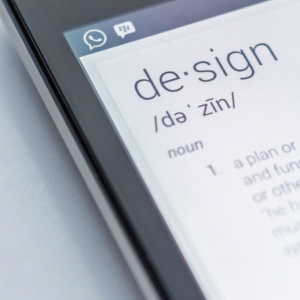
Once you have your images and brand graphics, it's time to put them to use by creating engaging postcards, sales booklets, posters, and more. To create these materials you will want to use a design tool that can pull it all together and maintain the integrity and quality of your original files. InDesign allows you to create either a single page document or a 100 page document; all with very specific layout and design elements. And as an added bonus, your resulting file doesn't have to be a monstrous size.
Pro Tip: Output your InDesign file as a PDF. But when in doubt, package your document and send it to your printer. To package, go to File > Package, tick the boxes to include fonts, graphics and document settings. Images, fonts, and other files will be saved in a separate folder. Send your document and the zip file of links to your printer.
Software to Avoid as a Design Tool
We see all kinds of files and software used for graphic design and we can tell you
TONS of horror stories. So, while we love excel for it's tracking and database features and of course Word, Publisher, and Powerpoint for their individual document creation expertise, we
highly recommend you avoid Microsoft Office products for creating print ready files
at all costs! Besides page sizing, image quality, and usability issues, Microsoft Office creates a variety of issues that you are better off avoiding altogether.
Microsoft Office is beneficial in helping you create a design outline for your next project. Write your copy in Word, use Powerpoint to present your goals and objectives, and then turn over those documents to your team at
AlphaGraphics Kansas City. With the right tools, powerful programs, and years of expertise, we are here to assist you in making your marketing materials get noticed, so you can get business.
Questions? That's what we're here for. Give us a call!
816-842-4200
Don’t miss a thing! Make sure to follow our social channels:



