We've prepared a handy guide sheet for submitting digital print files to AlphaGraphics. Submitting the right files in the right format can save you time and money, and have a major impact on turn around times.

BASIC PRINT REQUIREMENTS WHEN WORKING WITH AG SF
• File resolution must be at least 300 DPI (dots per inch)
• Image resolution must also be 300 DPI
• Files must be CMYK (photos can be RGB)
• Text must be outlined, or fonts provided as OTF or TTF
• Images must be embedded or provided in a package
• Printed items extending the page size must have a bleed area on all sides
• Documents must have a .125” safety from every edge of the page if not using a bleed
FILE FORMATS WE ACCEPT
• PDF
• JPG (if there’s no text-image only)
• TIFF (if there’s no text-image only)
• Illustrator (outlined fonts, and embedded images)
• InDesign (with links and fonts)
• Word Documents (with fonts)
BLEED REQUIREMENTS
• Note: If artwork runs off the page (on any side), please provide an 1/8th inch (.125) bleed
on all sides
• Working in Illustrator or InDesign: save the artboard size as the final cut size, and add the
.125 inch bleed to the artboard in document settings.
For example: If the page is 5.5 x 8.5 inches, please save the artboard as 5.5 x 8.5
inches, and add a .125 inch bleed to the artboard, so the bleed file size is 5.75 x
8.75 inches once exported to PDF.
SAVING A PDF
In InDesign: Under the File tab, select “Adobe PDF settings,” and choose “PDF/x-1a.” Once the file is named, hit “save,” then another dialog box will appear. Once inside, under “marks and bleeds,” select “use document bleed settings.” This setting will automatically save it at 300 pixels per inch. Then select “Export,” and the file will save in the chosen destination.
In Illustrator: After selecting File-Save, choose PDF, and hit “save.” It will then prompt you to a dialog box for exporting. In the “Adobe PDF Preset” drop-down, select “PDF/x-1a,” then under ”marks and bleeds” select “trim marks” and “use document bleed settings.” Then hit “Save PDF,” and it saves in the location you chose ready for print.
DIE CUT ITEMS
All items that are being die cut must be provided in a vector format. We can only accept editable Adobe Illustrator PDF’s and .Ai files. In this case, save the PDF as the “Illustrator default” in PDF settings. Fonts must be outlined in your file. When preparing your file, please include your die cut shape as a top layer, and as a MAGENTA STROKE only, no fills. Please see the images below for reference. Any printed color must be provided on a separate layer, below the magenta die line.
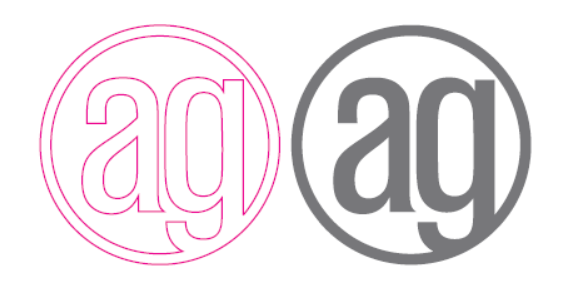 Left:
Left: This is what your top layer should look like for vinyl cut lettering
Right: This is what your decal will look like when cut out
Questions? Call us today to get started:
Alphagraphics San Francisco on Sansome Street: (415) 781-4910
Alphagraphics San Francisco on 2nd Street: (415) 882-9390