From time to time you run into a need to reduce the size of a PDF file. You may want to email a copy to an associate or send it in a blast to all of your clients, for example.
In many cases you can reduce PDF file sizes simply by optimizing the copy of the file using Adobe Acrobat Pro. You find the Optimize menu command under File:
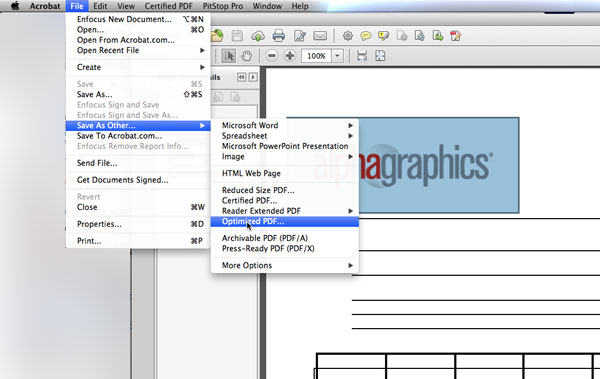
The resulting Optimize dialog box presents you with many options to reduce the size of your file:
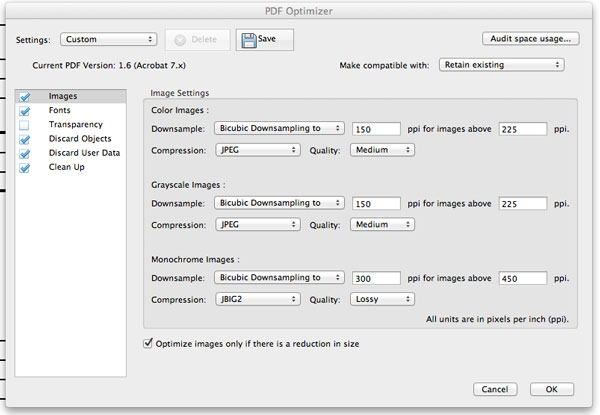
Generally we discard unused image and user data as well as "Clean Up" other information. For files that will be viewed primarily on screen you may select the "Mobile" custom setting from the menu in the upper left corner, or set your greyscale and color images to 72ppi for images above 72ppi (ppi and dpi are interchangable terms meaning pixels or dots per inch). It's probably wise to keep monochrome images around 300ppi for images above 300ppi.
Lastly choosing the latest Acrobat version for compatibility will generally reduce file sizes to their smallest size:
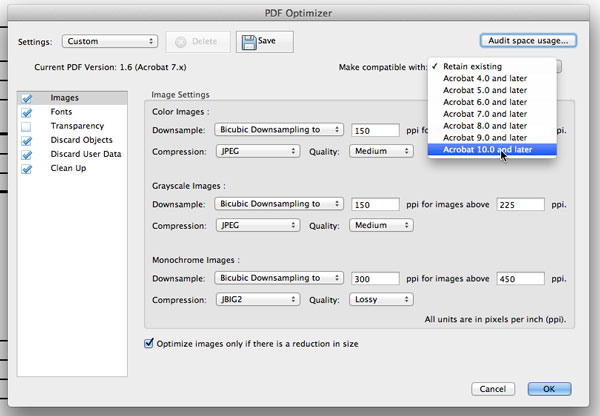
Click on the "Audit space usage..." to see your results:
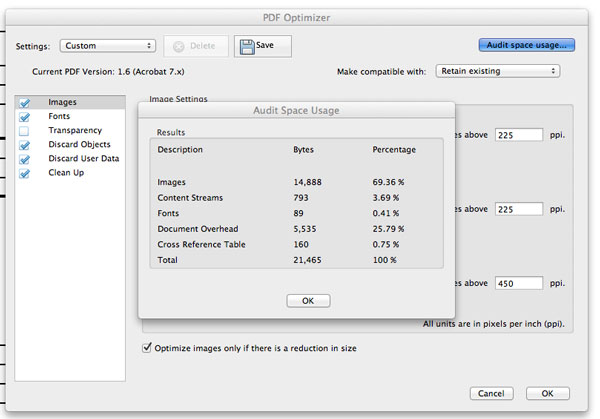
If you don't have access to Acrobat Pro you can still reduce the size of your PDF's by following the above rules for any images your document contains (300ppi is a the rule of thumb for images in documents intended for digital or offset printing).